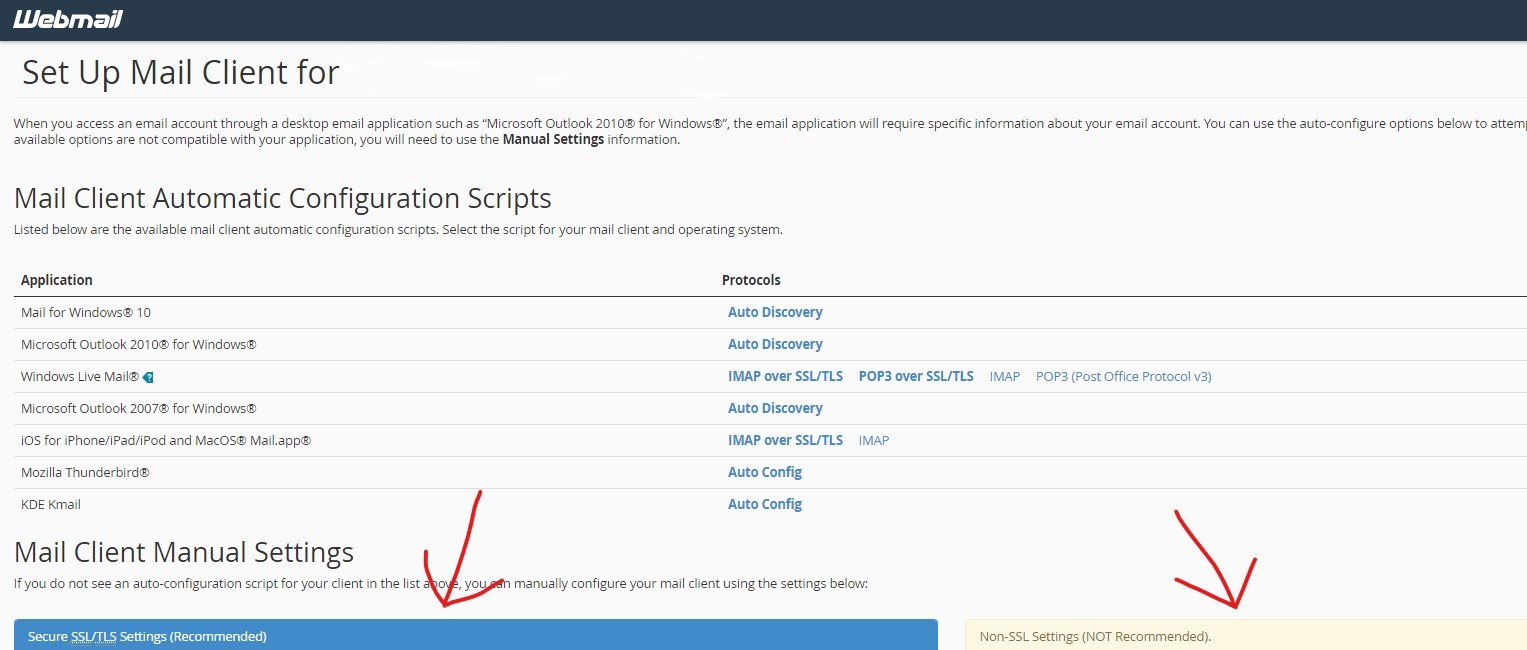To ensure that you are using the correct settings in your email client (Outlook/Thunderbird/Apple Mail/Live Mail/Windows Mail/ etc) for your cPanel email account hosted with us, please follow the steps below:
1. Login to your webmail account using any web browser. Your webmail is usually accessible by going to https://webmail.<your domain name>.com or https://www.<your domain name>.com/webmail. In the event neither of those URLs take you to a login screen like the one pictured below, you can also try https://mail.<your domain name>.com/webmail
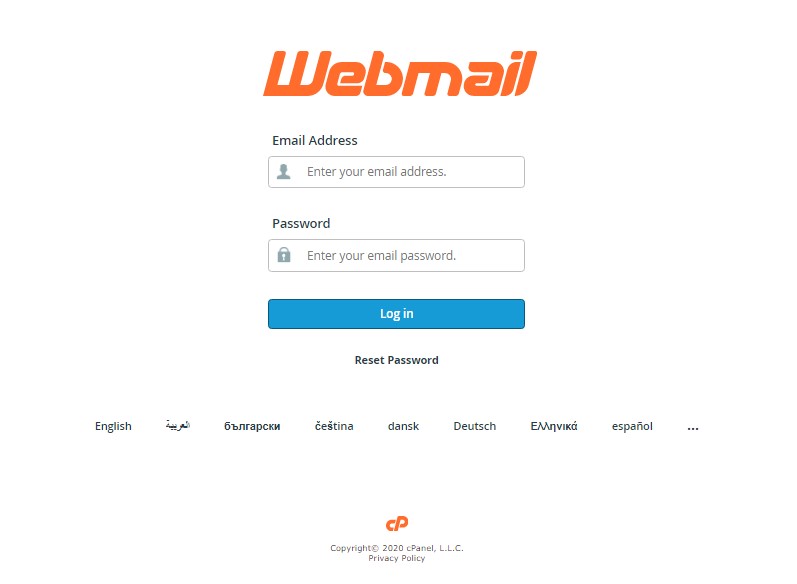
2. After logging into your webmail account, you will be taken to 1 of 2 screens. You will either be taken directly to your inbox or to the cPanel Webmail home screen which will have many options listed all over the page (an image of this screen can be seen in step 3 below). If you are taekn directly to your inbox, you will need to click on the CP Webmail Home link. The location of this link will depend on whether you have configured your cPanel email account to use the Roundcube or Horde webmail client. The image on the left below is the left side navigation menu of the Roundcube webmail client along with an arrow indicating where the link for CP Webmail Home is located. The image on the right is the top menu navigation bar of the horde webmail client along with an arrow indicating the location of the proper link need to return to the cPanel Webmail home screen.
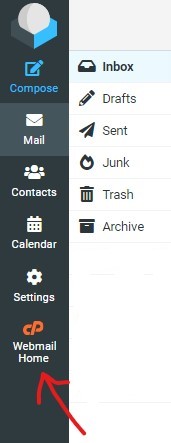 |
 |
3. Once at the cPanel Webmail Home screen, in the bottom left, you will find a link for "Configure Mail Client". You will want to click on that link.
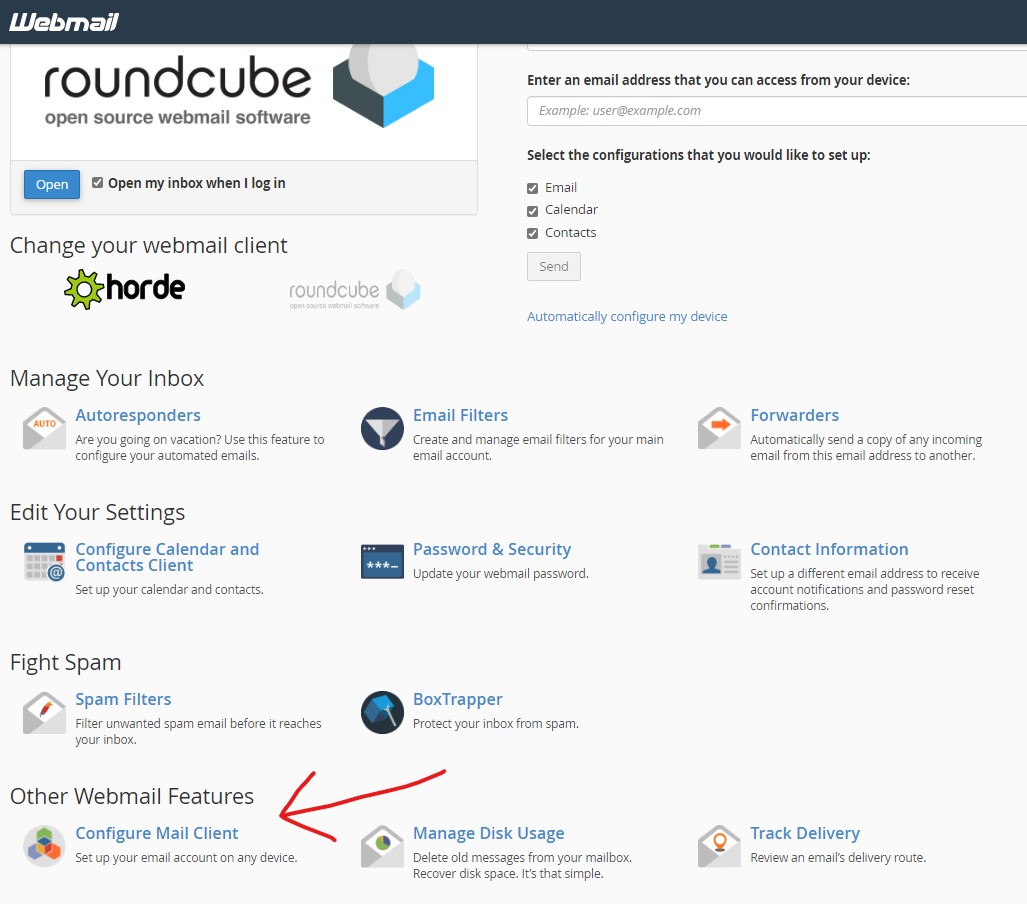
4. On the configure mail client screen as shown below, there are 2 boxes near the bottom of the page that you can use to properly configure your mail client. We recommend customers use the secure SS/TLS settings. The Non-SSL settings should only be used on older computers/devices/software that does not have support for modern encryption standards. Please note that the auto discovery and auto config options near the top of the page will only work for your email account(s) if your company has properly configured their DNS settings to support the autodiscovery features.