To create or modify your email signature for your cPanel webmail account hosted with us, please follow the steps below:
1. Login to your webmail account using any web browser. Your webmail is usually accessible by going to https://webmail..com or https://www..com/webmail. In the event neither of those URLs take you to a login screen like the one pictured below, you can also try https://mail..com/webmail
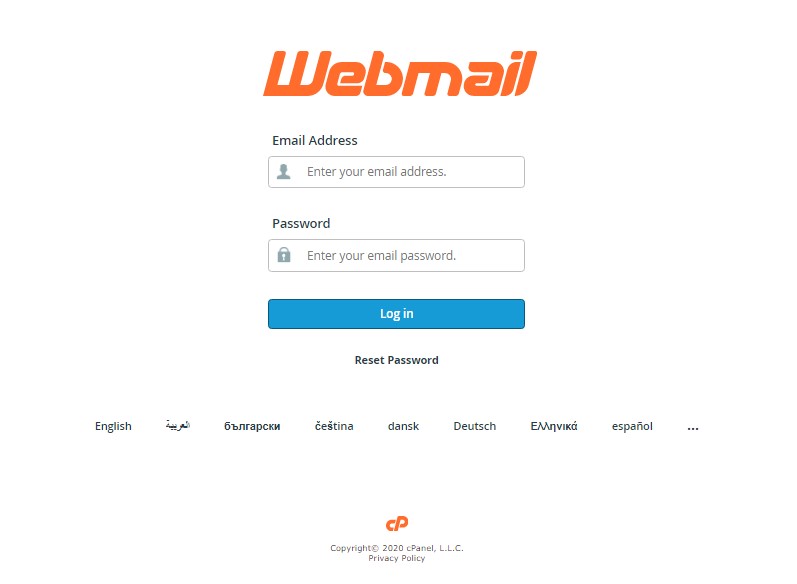
2. After logging into your webmail account, you will be taken to 1 of 2 screens. You will either be taken directly to your inbox or to the cPanel Webmail home screen which will have many options listed all over the page. If you are not taken directly to your inbox, you will need to first select which webmail client you typically use for accessing your email. Once you are in your inbox using the webmail client of your choice, the next steps will depend on whether you are using your cPanel email account with the Roundcube or Horde webmail client. To help you identify which webmail client you use (if you are taken directly to your inbox when logging in), you will find 2 images below of the main navigation menus of the 2 available webmail clients. The image on the left below is the left side navigation menu of the Roundcube webmail client and the image on the right is the top menu navigation bar of the horde webmail client. If you are using the Roundcube webmail client, proceed with step 3A below, if you are using the Horde webmail client, proceed with step 3B below.
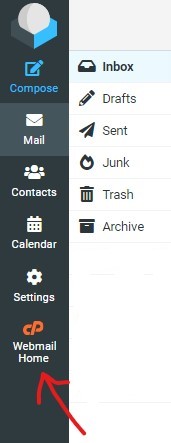 |
 |
3A. At the Roundcube inbox screen, to create and/or modify your email signature, you need to click on Settings, then Identities. After clicking on identities, your email address should appear in a list. If you have configured more than 1 identity for the email account, they will all show up at this point and you will click on the identity that you want to edit. In most cases, there will only be a single option for the default identity for you to select. Once selected, your screen will look like the screen below showing the currently configured settings for your email identity. To create or modify the email signature for the email identity, simply modify the contents of the signature box and click save. Please note that in the upper left of the signature box, there is a small icon. Clicking on this icon will toggle your signature between plain text and HTML mode. After clicking save, your email signature will be created/modified. All remaining steps apply to the Horde webmail client only.
3B. At the Horde inbox screen, to create and/or modify your email signature, click on the gear icon in the main top menubar, then preferences, and then mail as shown in the image below.
4B. At the mail preferences screen, click on the Personal Information option as shown below.
5B. At the personal information screen for your email account, there will be 2 signature boxes. One for plain text email and one for HTML emails. Fill in (or update) each box with the email signature that you would like to use for your email account and click the save button at the bottom as shown below. After clicking save, your email signature will be created / updated.