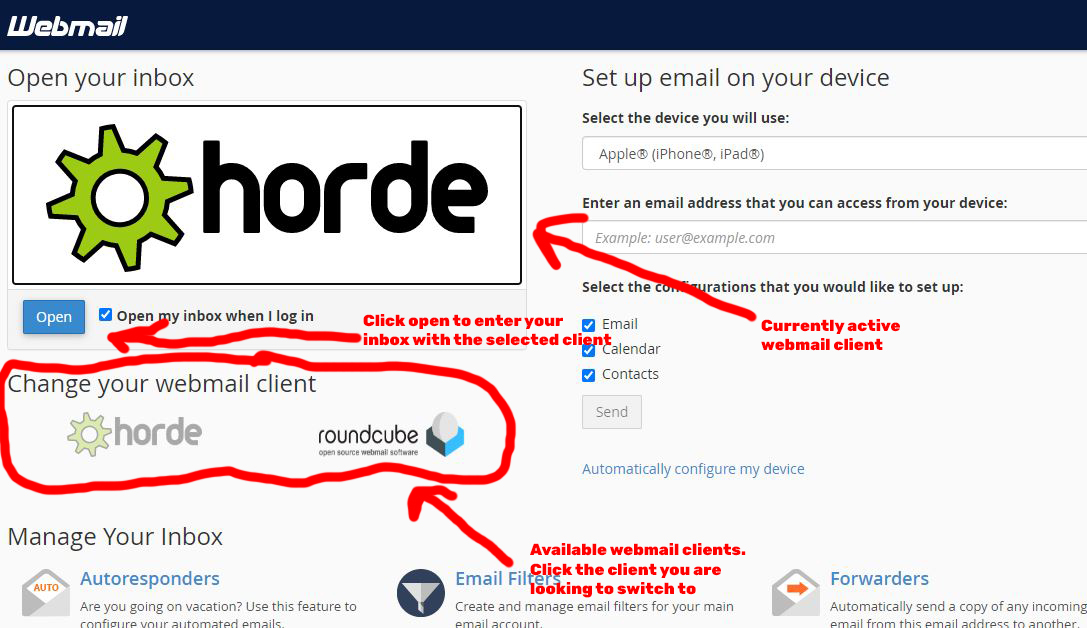To switch the webmail client that you are using for your cPanel email account hosted with us, please follow the steps below:
1. Login to your webmail account using any web browser. Your webmail is usually accessible by going to https://webmail.
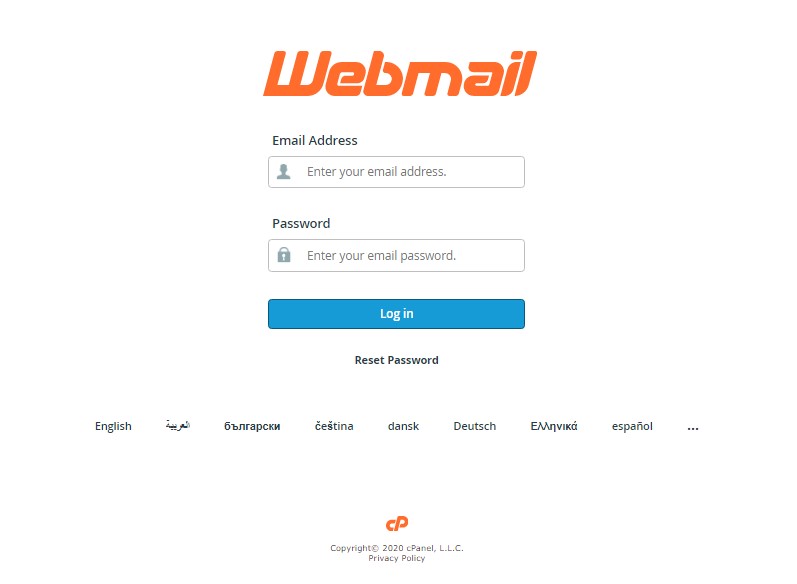
2. After logging into your webmail account, you will be taken to 1 of 2 screens. You will either be taken directly to your inbox or to the cPanel Webmail home screen which will have many options listed all over the page (an image of this screen can be seen in step 3 below). If you are taekn directly to your inbox, you will need to click on the CP Webmail Home link. The location of this link will depend on whether you have configured your cPanel email account to use the Roundcube or Horde webmail client. The image on the left below is the left side navigation menu of the Roundcube webmail client along with an arrow indicating where the link for CP Webmail Home is located. The image on the right is the top menu navigation bar of the horde webmail client along with an arrow indicating the location of the proper link need to return to the cPanel Webmail home screen.
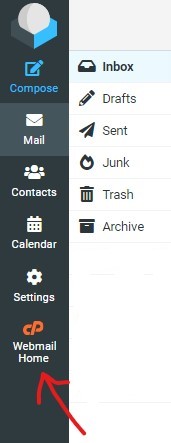 |
 |
3. Once at the cPanel Webmail Home screen, in the upper right, you will find the currently active webmail client in a box. Below that box will be all available webmail clients. Click the webmail client that you would like to switch to and then click the open button to be brought to your inbox in the newly chosen webmail client.